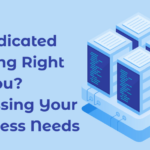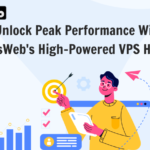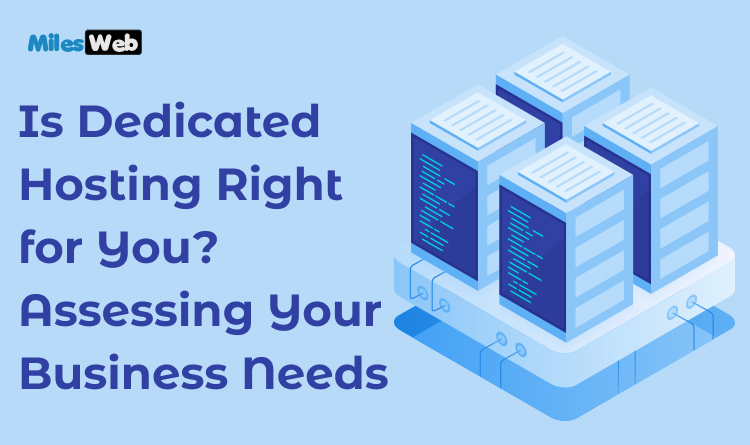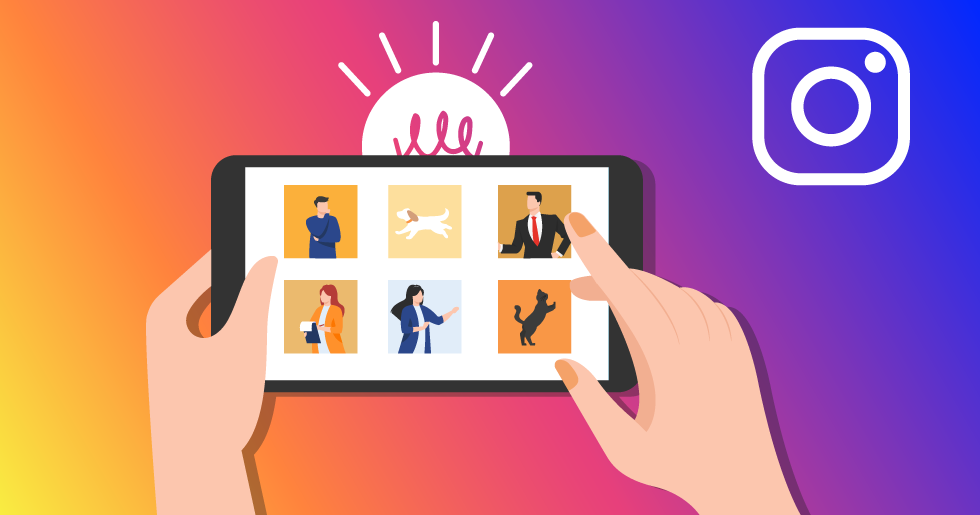
Of course, you want to have that celebrity-like look on Instagram.
Businesses also aspire to gain more exposure on this social media platform. The key to achieving these is to create great photos. Without eye-captivating photos, your posts can easily vanish in thin air, given the chronic content overload on Instagram.
To achieve that greatness, you don’t necessarily need an expensive camera or a mastery in photography. While it can surely help you, you can still achieve excellence by following some top photo editing or graphic design tips to make you like a pro.
15 Tips to Edit Images Like a Pro For Instagram Posts
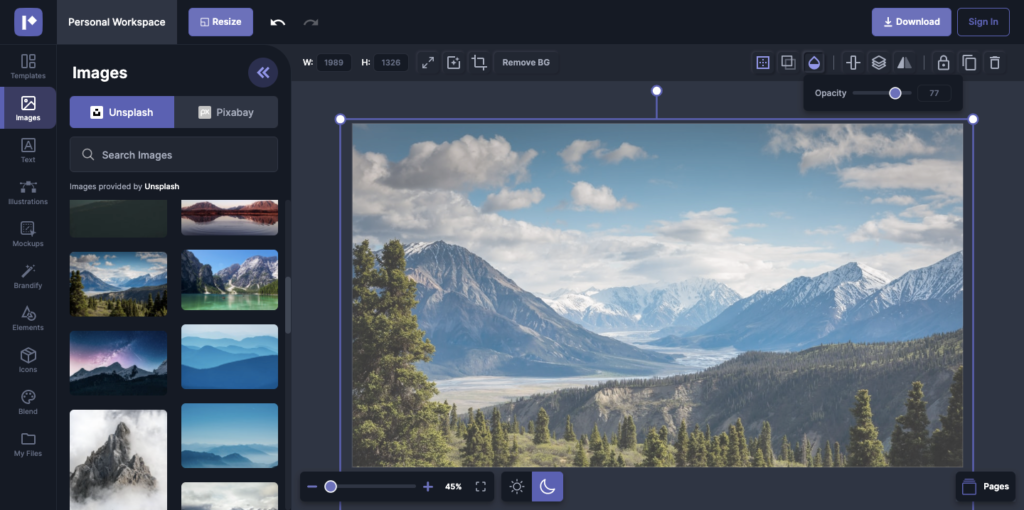
1. Raw and unedited
Over the last 12 months, the raw and unedited photo trend has progressively built strength, and we see that it will continue such momentum in 2022.
Nowadays, there is an influx of creators and brands flavoring their feeds with “no edit” photos. Although behind the scenes, even those photos on Instagram that are very natural-looking may have some editing done, the trick is to keep those edits subtle by making minor alterations to brightness, contrast, and color corrections.
This trend of minimal editing goes side-by-side with the surge of genuine content over the past years. It has been a departure from the way creators and brands engage and interact with their communities.
In the past, creators and brands strived to achieve a picture-perfect perception. But this 2022, they are now embracing being honest, more open, and susceptible with their communities.
2. Desaturated tones
Pumped-up saturation and harsh edits have already been things of the past. In 2022, everyone has been lusting after desaturated tones.
It means taking the brightness down, saying farewell to bright colors, and having a hint of sharpness.
You can attain this effect by shifting down both highlights and brightness. You can easily do this by editing directly in your phone camera settings, although you can also use video and photo editing apps such as VSCO or Tezza.
If you are not into dark feeds, you can still make use of desaturated tones by bringing down the saturation and upping the brightness.
3. Text overlays
Text overlay is an editing trend if you want to utilize the amazing visual trends on Instagram Reels. You can tell a stronger story on Instagram Reels by adding timed-text overlays, which also look aesthetically pleasing.
You can ride on this trend by using external editing apps like InShot. Fonts can be downloaded, imported, and added on-screen for a specific duration.
4. Pink-toned hues and filters
We are wearing pink on Instagram, or at least it is the trend in 2022.
You can make your Instagram grid appear nostalgic and whimsical by using pink-toned hues and filters. This aesthetic is best for an audience that is millennial-skewed.
You can use a lot of free presents and editing apps in recreating this effect. For instance, you can use the Pink Papaya app, VSCO (C4), Storyluxe, and Tezza. They all have their respective versions of this filter.
5. Light flares and reflections
You can also make use of light flares and reflections, which are among the hot trends that are making waves on Instagram. These edits can be seen on the feeds of millennial and Gen Z-focused influencers, creators, and brands alike.
In achieving this look, you do not need fancy photo studios or lighting. All of these you can achieve in editing.
You can recreate this trend by using an editing app such as the Pink Papaya app for iOS to apply shadows, flares, and the prism feature. Or you can also use Tezza for both iOS and Android for its light, pride, and shadow effects. The result is both ethereal and eye-catching.
6. Warm tones
Each year, a single effect seems to dominate on Instagram. This year, it is warm tones.
Warm tones produce a sense of homey richness to your feed, ideal for portraits, interior design, and product shots.
You can achieve this look by checking for presents with reddy-brown undertones. You can check out the “Warm” Series in VSCO and Tezza’s “Toasty” for a great point to start.
7. Try HDR photography
The technique of HDR photography combines three or more varying exposures of the same scene to attain an exceptional dynamic range. It is recommended in high contrast situations like shooting during midday or towards a light source or the sun.
Professional photography is a great way to make money. In fact, it’s one of the best ways because you can use your talent and passion to make money at the same time.
So that you can take photos that can merge into an HDR photograph, you have to take not less than three exposures of the same scene. It is also termed “bracketing.” You can do it perfectly by using a tripod to avoid shaking the camera. For example, you can take one photo at +2, one at 0, and one at -2.
After having not less than three photos, these must then be merged to make an HDR image. You can do this by using photo editing software, not manually. You can use Lightroom, ON1, or Aurora HDR for this purpose.
8. Adjust the white balance
Color temperature pertains to how cool (blue) or warm (red or yellow) light seems to be. The camera typically guesses the color temperature automatically. However, if the camera does not, there are several presets that you can use, such as tungsten light, daylight, and cloudy, to inform the camera about the conditions you are shooting.
For further fine-tuning, most cameras enable manually setting the color temperature with the usual range of 2500K up to 6500K.
You must get these camera settings right for professionally edited photos. But if you miss doing so, this usually takes place in low light conditions. If so, you can use photo editing software to fix color temperature or fade an image.
9. Remove chromatic aberration
By chromatic aberration (CA), we refer to that common nuisance present in all optics, including photography. This nuisance occurs when light passes through a lens and unevenly breaks on the glass. This effect can be recognized as a green and purple color fringing around dark corners in high contrast scenes and is usually observable around the image’s edges.
Read More: Top 5 Easy Ways To Download Instagram Videos – 2022 (Updated)
The good thing is that chromatic aberration is often very easy to correct using any photo editor with just a single click of a button.
You can use Lightroom to remove chromatic aberration and lens distortion.
10. Make colors pop
There are times when the colors of your photos appear to be washed out. Usually, this happens when you are shooting in an unfavorable light condition, so the sun does not have any chance of accentuating colors.
The vividness of colors is termed saturation and vibrance in photo editing. But it would be best if you note the essential difference between the two.
The saturation slider helps to improve all colors in the photo or fade an image. On the other hand, vibrance will only enhance the saturation of dull colors. Thus, professionals usually decrease the saturation slider and increase the vibrance slider.
Just be careful in making all these adjustments, for there are cases wherein you do not need to increase the saturation of those dull colors. It is true for sceneries where dull colors intend to be desaturated, and saturating them will only produce a weird-looking photo.
11. Adjust contrast
When shooting in RAW, you can transform your photo using basic adjustments. By basic adjustments, we usually refer to contrast, exposure (brightness), shadows, highlights, blacks, whites, and saturation.
You can use the basic panel in Lightroom to perform basic adjustments. The values you will assign depend on the image you took and the final result you want to achieve. But there are some blanket tips that you can follow to maximize your success at producing an amazing image.
You would want to increase your photo’s “dynamic range” unless you are trying to achieve a specific style, and your main goal is editing a realistic image.
You can increase the “dynamic range” by decreasing highlights, increasing shadows, setting whites and blacks to white and black points, respectively. Black and white points are when black (dark) tones become entirely black, and white (bright) tones become entirely white.
You can perform this in Lightroom simply by clicking on sliders and pressing the Alt button. Then you have to move the slider until you see either red or blue spots. In doing such, you maximize the dynamic range available, creating a more amazing image much closer to what your own eyes can see.
Finally, you have to change your image’s saturation. Saturation means how much color is in the image. Many beginners are overdoing saturation to the point of creating Disney-looking landscapes that are overly saturated. As such, you must change your image’s saturation with caution. Usually, it is acceptable to improve saturation by 10% or 10 points. But more often than not, you would want to decrease saturation since it can help in producing a pleasing and more natural-looking image.
12. Crop and straighten your photos
Cropping photos is comparable to looking for composition when photographing, done to improve or fix the frame you got wrong when you were on the scene. But note that cropping photos should only be your last option in getting the right composition since it is constrained. It is highly recommended to get your frame right on the first try and that you should only be cropping for fine-tuning.
If you are relatively a beginner, stick to the rule of thirds since this is the easiest way to improve your composition. The rule of thirds is a ground-rule in photography where you are imagining a 3 x 3 grid and then arranging the leading lines and objects based on the gridlines and their intersections. Most cameras already have built-in gridline overlay. Use this to compose your shots.
13. Remove clutter
You will surely achieve great photos if you know how to simplify photography. But in reality, you can always miss an object at the scene or include something that should not be there. Yes, you can choose to go back to recapture a shot, but that is way too troublesome for many.
You can resort to using a technique in photo editing to remove objects or fade an image. If you have the right tool for this, especially if the thing to be removed is small, the task is a pretty easy one.
You can try these tools in removing objects or fade an image: Inpaint’s Object Removal (free), Fotor’s Clone Effect (freemium), PicArts’ Object Removal tool (freemium), Lightroom’s Spot removal (paid), and Photoshop’s Healing brush/Patch tool/Content-Aware Move tool (paid).
14. Sharpen the photos
In post-production, you have to sharpen each of your images regardless of the kind of camera and supporting equipment you use. The sharpness of an image is affected by the errors of every optical system. But there are tons of things that you can do to achieve the sharpest possible image and make your photo editing work much easier.
You must know that sharpening your photos would make a remarkable difference in post-production. The Lightroom is an excellent tool that you can use in sharpening your images. But whatever software you are using, sharpening tools have four settings or sliders: the amount of sharpening, masking, detail, and radius. You will understand what these sliders are for by knowing what sharpening is. To sum it up, it is the method of improving the edges’ local contrast.
In increasing the sharpness, you control the amount of contrast applied. As a general rule, the amount should be set at the maximum possible setting, and then you will recognize a halo around the edges.
Masking is the refinement of the sharpening. When its value increases, the stronger edges will only be the ones left sharpened.
For the detail slider, you must adjust it with caution since it will rapidly introduce much noise to the image.
And for radius, it is best to leave it untouched at 1px. But if ever you have justifiable reasons to adjust it, you can increase or decrease it by a margin.
15. Add a vignette
Vignette decreases the brightness around the image’s edges. It often is applied in a circular shape as it fades an image in the background edges. It directs the eyes of the viewer into the image and effectively helps the person’s mind to understand the idea better.
Many photo editors have a tool for vignettes. But you can also add a custom vignette by selecting a circular local filter or adjustment and lowering the brightness of a specific area.
Takeaway
Knowing how to edit like a pro cannot be achieved overnight. But if you start following the tips above and keep practicing, your progression will be faster than the others. And since editing is part of photography, learn to enjoy the craft, and eventually, your photos will look better, and your Instagram posts will stand out.