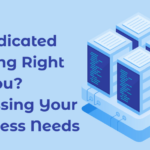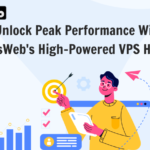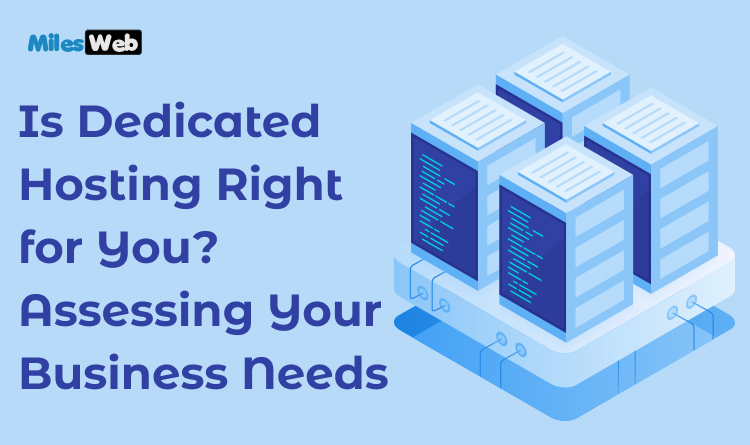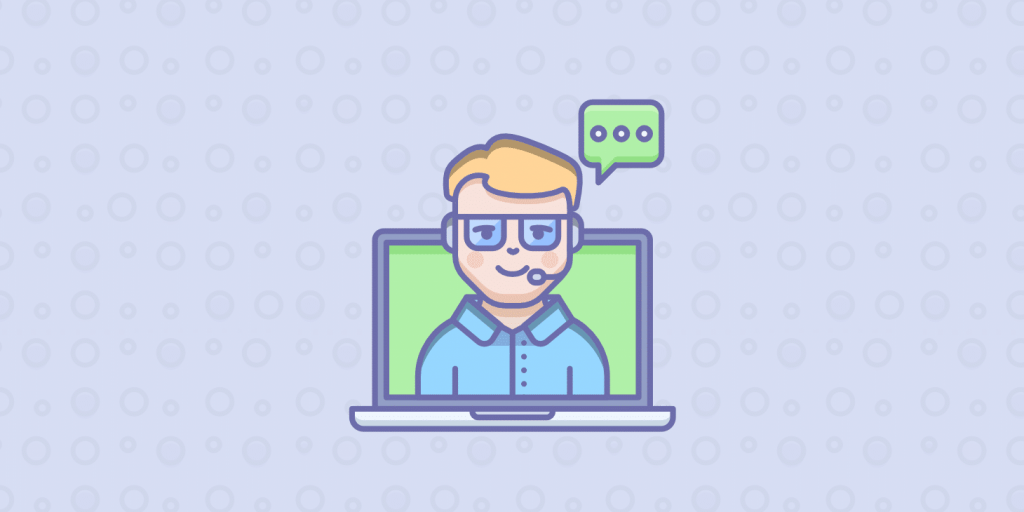
Live Chat is an effective marketing instrument that helps internet-shops to communicate with customers. It makes the support better. According to researchers, great live chat is an effective way to boost the conversion rate. Today we are going to describe how to add live chat (WordPress website).
Reasons For Using Chats
There are some important reasons to use free live chat plugin for WordPress:
- Most customers want to ask questions before purchasing. Without answers, the high probability of leaving the site is.
- Live Chat increases the conversion rate by 38%.
- Your e-shop becomes more client-oriented. It makes customers more loyal. It is highly important in long-term prospects.
- Opportunity to handle objections. Most customers are confused by a lot of goods on the Internet. Some of them are cheaper, some are unnecessary. You can explain clients why they need to buy the certain item.
Adding the plugin for chat
What is the best live chat plugin for WordPress? This question is very popular because of a lot of different add-ons for the most popular CMS.
The best Live Chat plugin for WordPress is txt.me. It is available for everyone and functional. Today we are going to describe how to install txt.me chatbox on a WordPress Website.
Follow these instructions:
1. Open you admin panel.
2. Open the «Plugins» menu.
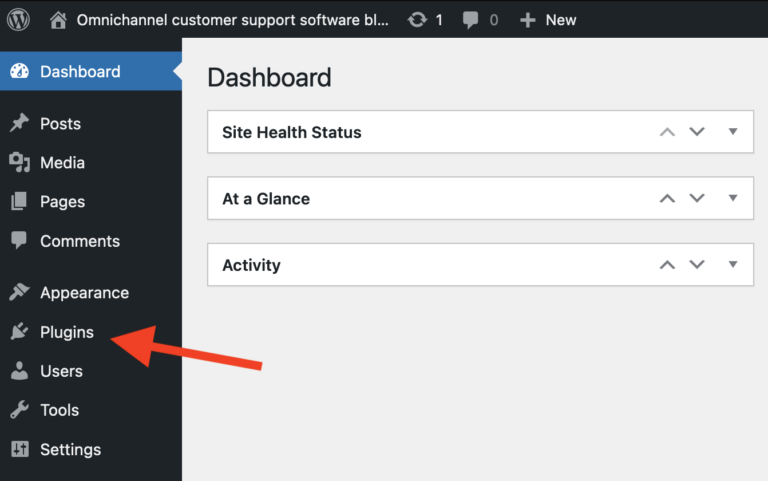
3. On this page you will see all the plugins that are installed and add additional ones. On the top part of this section there is an «Add Now» button. Press it.
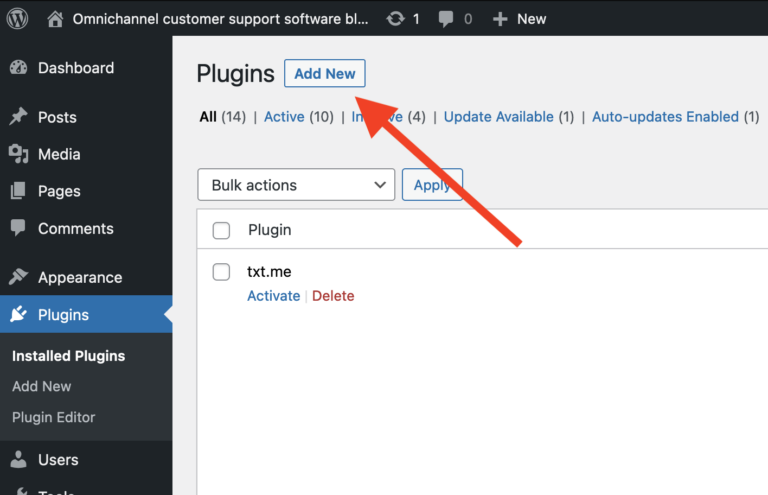
4. You have opened an «Add Plugins» webpage, where you can choose the plugin that you want to install. You need a plugin with the name txt.me. Type this text in the search field.
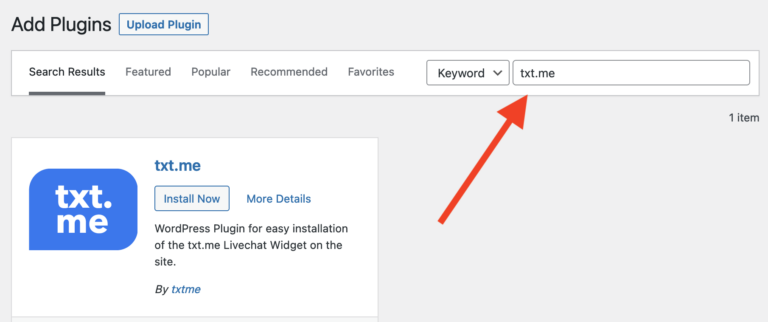
5. Press the “Install Now” button.
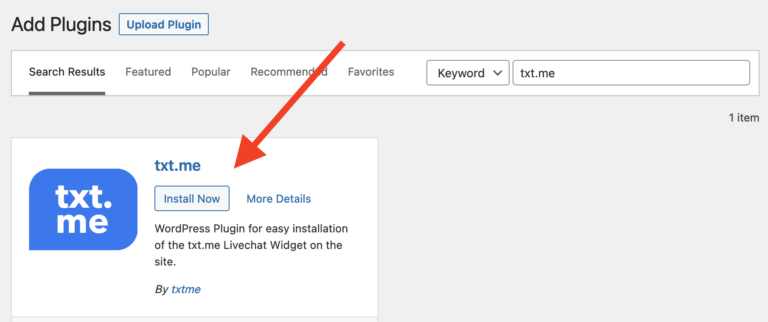
Also you can read more about this plugin via “More Details” link.
6. After finishing the installation of the WordPress Live Chat plugin process, you need to press the “Activate Now” button in the box that is similar to the previous one.
Also you can move to the Plugins > Installed Plugins page and press the “Activate/Deactivate” button to manage this plugin’s work.
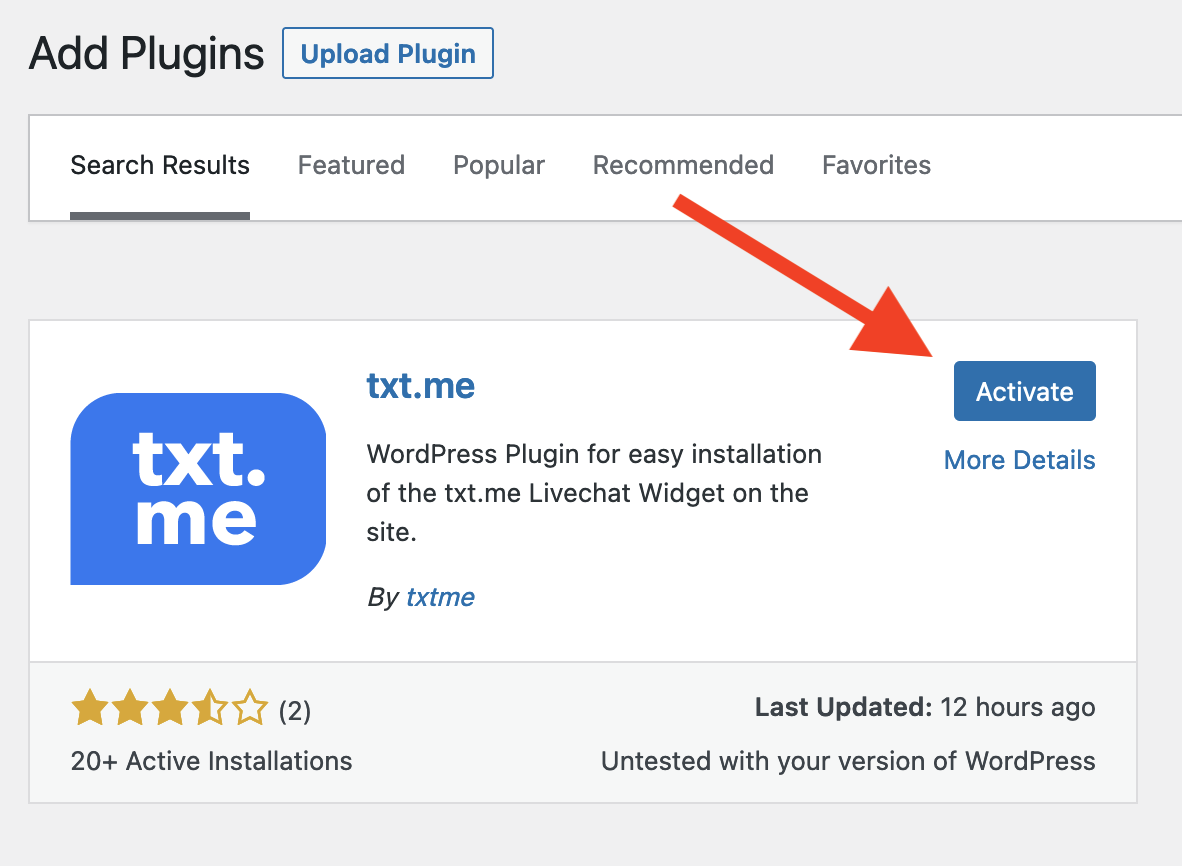
7. After activating the live chat plugin (WordPress), you can find the new item in the left menu. Find the “txt.me” section and press it.
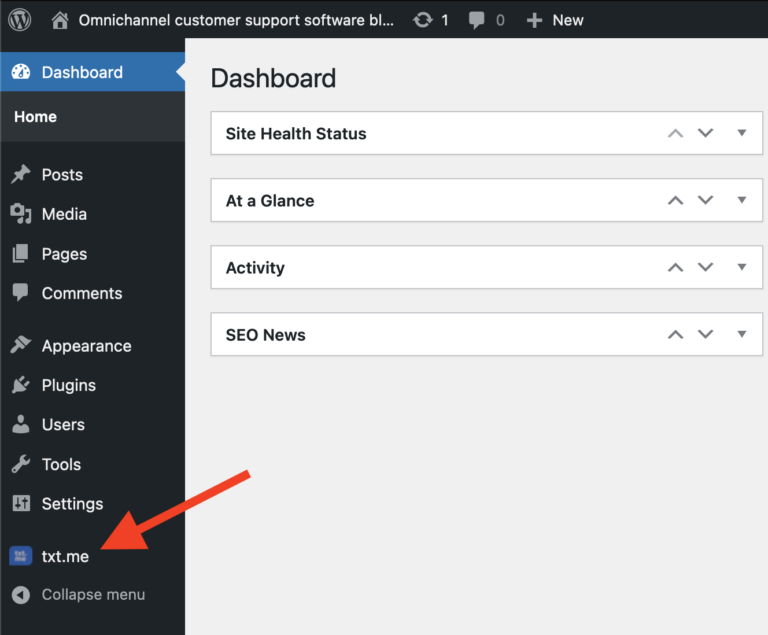
8. After that, you need to connect your txt.me account with the live chat WordPress plugin. If you haven’t created the account, you can do it on the https://txt.me/admin/signup Fill out the simple form and return to the settings of this plugin.
9. Enter your login data in the special form of WordPress live chat plugin (free). Don’t close the window until you press “Log in” button. You can’t activate the plugin without having an account.
10. After authorization, you can select the necessary widget in the list and press the “Save selection” button.
We have installed our plugin and activated it. When you visit your site, you will see the chatbox window in the bottom right corner.
As you see, the process of adding the chatbox is easy. You just need to press some buttons. The logic of this process is understandable intuitively.
Read More: Best WordPress SEO Plugins 2022
Author
Asad Gill
Asad Gill is a serial entrepreneur who founded SEO Calling, a holdings company that owns: Provide top-rated SEO services, and product selling over 50 countries with #1 worldwide digital marketing consultancy firm. (Contact: [email protected]) (Skype: [email protected])